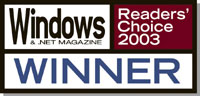 ACCPAC Advantage Series® wins its Windows & .NET Magazine Reader’s Choice award for “Best Enterprise Resource Planning Software” and “Best Financial Application” in the “Best Business Applications” category.
Advantage Series is a comprehensive accounting solution built on world-class, object-oriented, multitiered architecture - designed to meet the unique needs of your business. Advantage Series is fully scalable and integrates with the complete line of ACCPAC end-to-end business management applications -- adapting to the way you do business! ACCPAC Advantage Series® wins its Windows & .NET Magazine Reader’s Choice award for “Best Enterprise Resource Planning Software” and “Best Financial Application” in the “Best Business Applications” category.
Advantage Series is a comprehensive accounting solution built on world-class, object-oriented, multitiered architecture - designed to meet the unique needs of your business. Advantage Series is fully scalable and integrates with the complete line of ACCPAC end-to-end business management applications -- adapting to the way you do business!
ACCPAC Advantage Series 5.2
ACCPAC Advantage Series is now better than ever, with a sophisticated array of new features and functionality designed to help businesses succeed like never before! That’s because we listened to our clients, evaluated their business requirements and gave them what they need to increase their bottom-line performance. Check out the list below for full details about the powerful new features in ACCPAC Advantage Series 5.2.
System Manager 5.2 enables you to:
|
·
|
|
Automate your bank reconciliation process. System Manager 5.2 uses Open Financial Exchange (OFX), a file format that lets you download bank data electronically. If your bank has a Web site that supports OFX and you have an Internet connection, you can download a copy of your bank statement from your financial institution’s Web site and reconcile your bank automatically.
|
|
·
|
|
Set up enhanced security for your system and your users:
|
|
|
+
|
|
Set up these security features globally:
|
|
|
-
|
|
Force password changes
|
|
|
-
|
|
Force structure on passwords (for example, require all letters).
|
|
|
-
|
|
Enforce password length.
|
|
|
-
|
|
Prohibit a user from re-using a password.
|
|
|
+
|
|
Set up the these user-specific security features: :
|
|
|
-
|
|
Force a user to change the password at the next logon.
|
|
|
-
|
|
Prohibit a user from changing the password.
|
|
|
-
|
|
Prohibit a user password from expiring.
|
|
|
-
|
|
Restrict a user’s logon days and time.
|
|
|
-
|
|
Disable a user’s account.
|
|
|
-
|
|
Determine whether a user’s account is locked out.
|
General Ledger 5.2 enables you to:
|
·
|
|
Allocate the balance of an account to other accounts by account balance or account quantity, such as square footage.
|
|
·
|
|
Reverse a posted transaction.
|
|
·
|
|
Limit the batches shown in the Batch List window to only those from a single subledger.
|
|
·
|
|
Take advantage of the performance enhancements in Financial Reporter.
|
|
·
|
|
Print the Financial Statements to printer, preview, file, or e-mail by specifying the print destination.
|
|
·
|
|
Use the G/L Security module to set up security by account or by segment. Only users with rights to the account or to the segment can enter and print General Ledger transactions.
|
Accounts Receivable 5.2 enables you to:
|
·
|
|
Track, calculate and automatically retain a portion of an invoice, credit note or debit note. Retainage accounting is widely used in the construction industry to allow customers to confirm that they are satisfied with the quality of workmanship or goods received before issuing full payment.
|
|
·
|
|
Create both item and summary invoices within a single batch.
|
|
·
|
|
Specify whether an invoice detail is discountable to allow miscellaneous charges such as freight to be excluded from any discount.
|
|
·
|
|
Exceed the original discount amount specified on the invoice when processing a receipt.
|
|
·
|
|
Post a receipt with a negative, unapplied balance (debit balance) that can be paid later.
|
|
·
|
|
Track unapplied amounts with the original receipt. In previous versions, an unapplied cash document was created for any unapplied amounts on a receipt. Now, the unapplied amount remains with the original receipt for complete control and audit purposes.
|
|
·
|
|
Easily view transaction details with the enhancements in the Customer Activity window. You can view:
|
|
|
+
|
|
Receipts on the Transactions page.
|
|
|
+
|
|
Pending receipt amounts for transactions.
|
|
|
+
|
|
The amount owing and discount available for each multi-payment schedule for invoice transactions.
|
|
|
+
|
|
The transactions for all members of National Account Customers.
|
|
·
|
|
Include receipt transactions when printing the Customer Transactions Report.
|
Accounts Payable 5.2 enables you to:
|
·
|
|
Track, calculate and automatically retain a portion of an invoice, credit note or debit note. Retainage accounting is widely used in the construction industry to allow customers to confirm that they are satisfied with the quality of workmanship or goods received before issuing full payment.
|
|
·
|
|
Specify whether an invoice detail is discountable to allow miscellaneous charges such as freight to be excluded from any discount.
|
|
·
|
|
Exceed the original discount amount specified on the invoice when processing a payment.
|
|
·
|
|
Specify comments for each detail on an invoice, debit note or credit note.
|
|
·
|
|
Default the document total as the 1099/CPRS amount.
|
|
·
|
|
Easily view the details of transactions with the enhancements in the Vendor Activity window. You can view:
|
|
|
+
|
|
Payments on the Transactions page.
|
|
|
+
|
|
Pending receipt amounts for transactions.
|
|
|
+
|
|
The amount owing and discount available for each multi-payment schedule for invoice transactions.
|
|
·
|
|
Include payment transactions when printing the Vendor Transactions Report.
|
Order Entry 5.2 enables you to:
|
·
|
|
Enter orders, shipments and invoices as separate transactions so you can divide the duties of your personnel. Order entry clerks can enter customer orders while warehouse personnel record the shipments and accounting personnel process the invoices. Security can then be attached to each process so that the assigned personnel can perform their duties.
|
|
·
|
|
Keep and reuse quotes and include all or some of the details of the quote on an order.
|
|
·
|
|
Include multiple quotes on a single order.
|
|
·
|
|
Include multiple orders on a single shipment using the new Shipments window.
|
|
·
|
|
Include multiple shipments on a single invoice using the new Invoices window.
|
|
·
|
|
Create an order by simply selecting and copying the details of existing customer orders.
|
|
·
|
|
Commit a quantity to a specific order to ensure the quantity is guaranteed to be available for shipping.
|
|
·
|
|
Specify a discount on each detail of an order, shipment and invoice.
|
|
·
|
|
Inquire on sales orders by customer using the new Current Order Inquires window. For further information, drill back to the original posted order.
|
|
·
|
|
Record the return of damaged items to the new Damaged Goods General Ledger account specified in the Inventory Control Categories window.
|
|
·
|
|
Easily handle the processing of debit notes using the Credit/Debit Note Entry window.
|
|
·
|
|
Specify the ship via method for each detail to allow items shipped with the same method to be grouped and printed on the same picking slip.
|
|
·
|
|
Specify the shipment tracking number for each detail.
|
|
·
|
|
Choose whether order entry clerks can override the defaulted price of an item using the new unit price override security access right.
|
|
·
|
|
View the total weight of items for the ordered, shipped and invoiced quantity.
|
|
·
|
|
Link any number of manufacturer’s item numbers to an Inventory Control item number, including UPC codes, ISBN numbers, and shortcut codes that you use to speed up data entry. Order Entry will then let you enter a manufacturer’s item number instead of your Inventory Control item number when processing transactions.
|
Inventory Control 5.2 enables you to:
|
·
|
|
Choose when the costing process is handled. You can now cost Inventory Control, Order Entry and Purchase Orders transactions as soon as they are posted or by continuing to use Day End Processing.
|
|
·
|
|
Keep the details of each transaction. Save and print them and then post them separately or as a group.
|
|
·
|
|
Print the Item Valuation Report by a range of dates or fiscal periods.
|
|
·
|
|
Determine pricing by marking up additional costs such as the most recent cost, the average cost, the last cost, or alternate cost 1 and 2.
|
|
·
|
|
Disassemble master items that have been built from components in a bill of materials and return to inventory as separate items.
|
|
·
|
|
Link manufacturers’ item numbers to Inventory Control item numbers, including UPC codes, ISBN numbers and shortcut codes that you use to accelerate data entry. Order Entry and Purchase Orders will then let you enter the manufacturer’s item number instead of your Inventory Control item number when processing transactions.
|
|
·
|
|
Transfer inventory directly and immediately between locations, or transfer goods via goods-in-transit locations to more accurately reflect the process of moving goods between locations.
|
Purchase Orders 5.2 enables you to:
|
·
|
|
Specify a discount on each detail on a purchase order, receipt, or invoice.
|
|
·
|
|
Specify a discount based on the total amount of a purchase order, receipt or invoice.
|
|
·
|
|
Process multiple invoices for a single receipt. In addition to the ability to include multiple purchase orders or a single receipt and multiple receipts on a single invoice, you now have much greater flexibility for processing your purchases. Advantage Series 5.2 lets you process any number of invoices for a receipt until it is fully invoiced.
|
|
·
|
|
Create General Ledger entries for non-inventory expenses when processing the receipt. Now, you do not need to wait until you process the invoice to record non-inventory expenses. Purchase Orders 5.2 gives you the option of expensing the item when the receipt is processed.
|
|
·
|
|
Use manufacturer’s item number instead of your Inventory Control item number when processing Purchase Orders transactions. Inventory Control 5.2 lets you link any number of manufacturer’s item numbers to an Inventory Control item number, including UPC codes, ISBN numbers, and shortcut codes that you use to speed up data entry.
|
For more information or to schedule your product upgrade please contact us at info@altitudeinfo.com or phone (604) 598-8480.
|



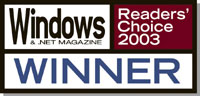 ACCPAC Advantage Series® wins its Windows & .NET Magazine Reader’s Choice award for “Best Enterprise Resource Planning Software” and “Best Financial Application” in the “Best Business Applications” category.
Advantage Series is a comprehensive accounting solution built on world-class, object-oriented, multitiered architecture - designed to meet the unique needs of your business. Advantage Series is fully scalable and integrates with the complete line of ACCPAC end-to-end business management applications -- adapting to the way you do business!
ACCPAC Advantage Series® wins its Windows & .NET Magazine Reader’s Choice award for “Best Enterprise Resource Planning Software” and “Best Financial Application” in the “Best Business Applications” category.
Advantage Series is a comprehensive accounting solution built on world-class, object-oriented, multitiered architecture - designed to meet the unique needs of your business. Advantage Series is fully scalable and integrates with the complete line of ACCPAC end-to-end business management applications -- adapting to the way you do business!